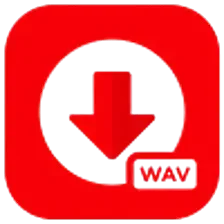Effortless QR Code Scanner from Images
QR codes are everywhere. They connect the physical world to the digital one. You see them on posters. You find them in magazines. They offer quick access to information. Most people scan QR codes with their phone’s camera. What if the QR code is already on your phone? It could be a screenshot. It might be an image a friend sent. You cannot scan a picture on your phone with your phone’s camera. There is a simple solution. You can scan a QR code directly from an image. This guide will show you how. It covers methods for both iPhone and Android devices. You will learn easy steps to access the data within these codes.
Understanding QR Code Image Scanning
QR Code Scanner from image is a useful skill. Sometimes you receive a QR code through email or a message. Printing it out is not practical. Using a second device to scan it is inconvenient. Modern smartphones have built-in features to handle this. You can use your phone’s photo gallery. You can use specific apps. The process is simple. It unlocks the information stored in the image-based code. This capability saves time. It makes digital interactions smoother. You no longer need a physical code in front of you.
How to Scan a QR Code from an Image on iPhone
Apple integrated QR code scanning into its operating system. Devices running iOS 15 or newer can do this from the Photos app. The process is straightforward. It requires no extra downloads. Your iPhone can recognize QR codes within any picture.
Steps for iPhone Users:
- Open the Photos App. Find the Photos app on your home screen. Tap it to open your image library.
- Locate the Image. Browse through your albums. Find the screenshot or saved picture containing the QR code. Tap to open the image full-screen.
- Interact with the QR Code. The phone automatically detects the QR code. You will see a small yellow icon appear over the code. Tap and hold the QR code itself. A context menu will pop up.
- Open the Link. The menu will show an action. It might say “Open in Safari” or another browser. Tap this option. Your phone will open the link embedded in the QR code. For payment codes, it might suggest banking apps.
This native feature makes scanning image-based QR codes on an iPhone incredibly simple. You do not need third-party applications. The phone’s software does all the work. It provides a direct path to the digital content.
How to Scan a QR Code from an Image on Android
Android users also have powerful tools for scanning QR codes from images. The primary tool is Google Lens. Google Lens is integrated into many Android systems. It is available through Google Photos or the Google search bar. It excels at recognizing objects in pictures. This includes QR codes.
Steps for Android Users using Google Photos:
- Open the Google Photos App. Locate Google Photos on your device. It is the standard photo gallery for many Android phones.
- Select the QR Code Image. Find the picture with the QR code. Tap to view it.
- Use Google Lens. At the bottom of the screen, you will see several options. Tap on the “Lens” icon. Google Lens will analyze the image.
- Access the Information. Lens will highlight the QR code. It will display the link or information it contains. Tap the link to open it in your browser. The scan is complete.
This process is quick. It leverages the power of Google’s image recognition technology. Most Android devices have Google Photos pre-installed. This makes the feature widely accessible.
Using Google Lens Directly
You can also use Google Lens directly from the Google search widget on your home screen. This method works for both Android and iPhone users who have the Google app installed. It is a versatile alternative.
Steps for Direct Google Lens Scanning:
- Open Google Lens. Tap the camera icon in the Google search bar on your home screen. This opens the Google Lens interface.
- Select the Image. Your camera view will open. Look for a gallery icon. This allows you to search your saved photos. Tap it. Select the picture containing the QR code.
- Complete the Scan. Google Lens will immediately scan the image. It will present the QR code’s link or data on the screen. Tap the link to proceed.
Using Google Lens is a reliable method across different devices. Its main function is to understand images. This makes it perfect for reading QR codes stored as pictures.
Third-Party Scanner Apps
Sometimes, a phone’s built-in features might not work as expected. Older devices may lack native support. In these cases, third-party scanner apps are a great option. The Google Play Store and Apple App Store have many choices.
How to Use a Third-Party App:
- Download a Scanner App. Search for “QR code scanner” in your device’s app store. Choose an app with good reviews and strong security features. Download and install it. One reputable source for secure applications is the Google Play Store.
- Grant Permissions. Open the new app. It will likely ask for permission to access your camera and photo gallery. You must grant these permissions for the app to function.
- Select the Image Scan Option. Most scanner apps open to a camera view. Look for an option to scan from the gallery or photos. It is often represented by a picture icon.
- Choose the QR Code Image. Select this option. Your photo library will open. Find and tap the image with the QR code. The app will scan the code. It will display the embedded information.
While third-party apps work well, choose carefully. Stick to well-known developers. This helps protect your privacy and security.
Scanning QR Codes on a Laptop or Desktop
You can even scan a QR code image saved on your computer. This is useful for codes you receive in emails on your work computer. You do not need your phone at all. Many web browsers support extensions for this purpose. Others have built-in features.
Using Google Chrome:
Google Chrome allows you to scan QR codes from images on a webpage.
- Find the Image. Navigate to the webpage with the QR code image.
- Right-click the Image. A context menu will appear.
- Select the Scan Option. Look for an option like “Search image with Google.” This opens the image in Google Lens.
- View the Result. Google Lens will analyze the code. It will show you the link or content on the side of your screen.
You can also save the image to your computer. Then, go to the Google search page. Click the camera icon for Google Lens. Upload the image file. Google will scan it for you. This turns your desktop browser into a capable QR code scanner from image.
Conclusion: A Gateway, Not Just a Picture
A QR code in your photo gallery is more than just an image. It is a dormant portal. Knowing how to activate it transforms your device into a more powerful tool. The methods are simple. The results are instant. You are no longer tethered to scanning physical objects in real-time. This skill bridges another gap between your digital and physical experiences. It makes workflows smoother. It makes information more accessible. The next time you see a QR code in a screenshot, you will not see a dead end. You will see a doorway. You just need to know how to open it.